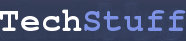OpenOffice Calc: How to turn off auto-correct for (C) (R) and -> <- arrows
Recently, I wanted to include a string like this:
Latin (C)
in an OpenOffice spreadsheet.
Unfortunately, every time I entered ‘Latin (C)’, the ‘(C)’ would get changed to a copyright symbol. Ctrl-z would erase the entire entry, rather than revert the copyright symbol to the string I typed in the first place.
To turn off this behaviour, I went to ‘Tools -> Autocorrect…’ and selected the ‘Replace’ tab. This gives a big list of all the auto-corrections OpenOffice will make.
I clicked on each item that I didn’t want OpenOffice to ‘fix’ for me and clicked ‘Delete’ to remove the entry.
Alternatively, one can go to ‘Tools -> Autocorrect…’, select the ‘Options’ tab and uncheck the box next to ‘Use replacement table’. Doing this should prevent OpenOffice from making any of the changes listed in the ‘Replace’ list. (It is worth having a look through the other tickboxes here as there were several other things I wanted to untick, like fractionifying fractions and making URLs into links.
This worked on OpenOffice Calc 2.4.1 running on Ubuntu 8.04 (Hardy Heron).