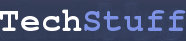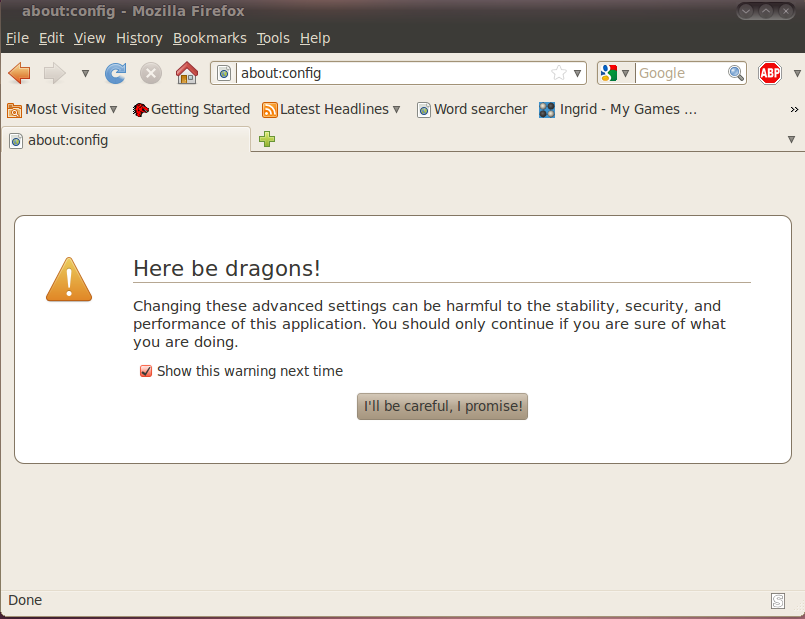Firefox 3.6.3: make new tabs open at the far right, at the end of the list of tabs
When I uo Ubuntu 10.04, I also ended up with Firefox 3.6.3. This was all fine and dandy apart from one thing: when I right-clicked a link and selected ‘New Tab’, the new tab would come into being right next to the current tab, not at the end of my (usually long) list of tabs. Because I often open multiple tabs at once and prefer to read them left-to-right, I wanted to change this behaviour back to what it was in earlier versions of Firefox.
Here’s how it can be done….
In the window where URLs normally go, type the following:
about:config
Unless you’ve already done this and have unticked the button that says ‘Show this warning next time’, A page will lode with the title ‘Here there be dragons!’ and a warning message.
Click the button that says ‘I’ll be careful, I promise!’ to get to a page with a zillion options.
You can search via keyword by typing a word into the ‘Filter’ box. For example, if you type ‘tab’ in the Filter box, one of the items that appears in the ‘Preference Name’ column is
browser.tabs.insertRelatedAfterCurrent
Right click on this option and click ‘toggle’ to change the value from ‘true’ to ‘false’ if you want a newly opened tab to appear at the end of your list of tabs.
Mozilla has a handy page with information about some of the preferences that appear in about:config and links to pages that cover other about:config options.